Getting familiar with the Garmin
Here are some photos of what you'll be looking at:
 |
| Front face: lap/reset button and start/stop button |
 |
| Right side: enter button, and up/down arrow buttons |
 |
| left side: power button and mode button |
power button--turns the Garmin on and off
mode button--changes screens by taking you BACK a screen
arrow buttons--used to scroll up and down in the menus
enter button--to make a selection
lap button--this is used in a few different ways. Typically, you will press this when you want to mark a certain location. For example, you can press it every time you run around your block, to later look at the time it took you to complete each "lap".
start/stop button--You'll press this at the beginning of your workout to start it; then you will press it anytime you want to stop the clock (either to finish a workout, or if you stop to chat with a neighbor, and you just don't want that to "count" on your run).
When you first turn on the Garmin by pressing the power button, you will see this screen:

 |
| Main screen: each box is a data field |
From here, you can immediately decide to go for a run (or walk), and all you have to do is press the "start/stop" button one time. The timer will start, and as you move, you'll see the distance is starting to increase too. You can just run or walk until you're ready to stop, and press the start/stop button again to stop the timer. Viola! Your workout is done, and the information is stored.
Also shown on the very bottom of the main screen are the following:
 |
| This shows full battery, 7:33 AM, 'run' mode (vs. bike), no heart rate monitor strap found |
Once you've turned on the Garmin and gotten to the main screen, press the mode button one time. You'll see this:

History--You can view your past workouts to see your distance, time, pace, calories burned, etc.
Training--This is where you can set up interval workouts, race against a virtual trainer, and create advanced workouts.
Navigation--I don't use this, but you can see the coordinates of your location. There is also an option to 'go back to start' where it gives you a map on how to return to where you started your workout from (a nice option if you're lost). I won't talk about this in the tutorial, because I don't use it.
Settings--This is where you set up your user profile, the main screen, etc.
When using the Garmin for the first time, you'll want to change the settings on some things. So scroll down to settings using the arrow button, and then press Enter. You'll see this screen:
 |
| The "settings" screen |
General--You can change the data fields that you view while running, select a language, choose whether to hear an alert sound, change your user profile (sex, age, weight), and change the display.
Running--With this button, you select the sport of running (running and walking are viewed as the same on the Garmin, so if you're a walker, you would still select 'running'); this is used when you bike as well as run, so you can switch back and fourth between biking and running mode. The running section also allows you to add weight (say you're carrying a baby on your back). You can change your speed units (minutes per mile, or miles per hour, or kilometers, etc). You can also change your pace "zones", which I'll write about later.
Biking--Same as running, only you would use this section to switch to biking mode from running mode.
Other--If you do another sport (skiing?) I've never used this, so I won't be writing about it.
When you select the General button and press Enter, you'll see this screen:
 |
| General settings screen |
Data Fields--This is where you can change the data fields that you see while running.
System--You can turn the GPS part off to use the watch indoors as a timer/heart rate monitor; change the language; and select whether to have tones on or off.
User Profile--Here is where you select your sex, birth date, and weight (for calorie burning accuracy)
Display--Here is where you can select the backlight options, contrast, and "auto scroll" (which I'll explain later)
When you select Data Fields, you will see this screen:

There are four different types of data field screens. The Main 1 is the screen that shows up just after the Garmin locates satellites. (While that Main 1 date fields are showing during your run, or any other time, you can press the down arrow key to see the Main 2 data fields, and press it again to see the Running data fields...so essentially, you can view up to 12 different data fields).
The running and biking ones are exclusive for each sport. Biking is shown in miles per hour rather than minutes per mile, and there are some other differences. The Main 1 and Main 2 are shown for either sport.
To set the data fields that you'd like, use the arrows to select Main 1, Main 2, Running, or Biking and press Enter. You'll see this:


Once you find the data field you want, make sure it is highlighted (by using the arrow buttons) and press Enter. Then use the arrows to highlight the other data fields in turn, and change those as well--to whatever fields you like. Once they are set to what you want, then press the Mode button to go back to the previous screen. You can then select Main 2, Running, or Biking, until you've changed them all to what you like.
Changing the User Profile
Press the Mode button until you get to the "general settings" screen again:

Using the arrow buttons, scroll down to User Profile, and press the Enter button.
 |
| User Profile screen |
As far as the system screen, I won't get into this much. You can read the instruction booklet if you need to change something. I never use it.
The only option on the Display screen I've ever used was the "auto scroll" feature. Turning that on will allow the Garmin to automatically scroll through your data field screens (Main 1, Main 2, Running) while you're running. I don't use this feature, as I prefer to press the arrows to change screens when I want to.
To change sports on the Garmin (from running to biking and vice versa), go to the 'settings' screen that looks like this:
 |
| The "settings" screen |

The little running person in the bottom right corner of the screen will change to a person on a bike. Then you'll know you're in "biking" mode.
To change from biking to running, go to the settings screen (by pushing mode until you see it) and select "running". Then choose "use this sport".
Once you're done with your runs, you will probably want to view your history (see how well you did). Press Mode until you see this screen:

When "History" is highlighted, press the Enter button. Then you will see the following screen:

With running highlighted (or biking, if you want to see your biking history), press Enter again, and you will see this:

Here, you can select the history you want to view. To see just one workout, you'll select "By Day". You can also view your weekly totals, and grand totals. When you select "By Day", you will see this:

This shows your workouts and the dates. You'll notice underneath the scroll part, there are some numbers. This tells you, in a nutshell, the results: time, distance, pace, and calories burned. To see the more specific stuff, select the date you want to view (the most recent one will be highlighted), and press Enter. You will see this:

This shows your calories burned, time, distance, average pace, average heart rate (on the 305 model), maximum pace, and maximum heart rate. At the bottom, "View Laps?" is highlighted. You can press Enter to see your laps (which I'll explain below). When you view laps, it looks like this:

Here, you can scroll down through each lap (I have mine set to "lap" at each mile mark). So when I talk about my mile "splits", this is what the information is. It shows that I did the first lap in 9:29, average pace of 9:29, best pace of 7:59, burned 105 calories, and my average heart rate was 151. Then when you scroll down to Lap 2, it shows all those details for the second mile. And then the third. And so on.
As I said above, I have my Garmin set to auto lap at every mile mark. Every time I run a mile, I hear a beep, and later I can go back and look at my mile splits like I showed above. To set this feature, press Mode until you get to this screen:

Press the down arrow to highlight "Training". You will see this screen:

With Training Options highlighted, press Enter again. And you will see this:

Scroll down to Auto Lap and press Enter. Here, you can select how often you want the Garmin to mark a "lap". You can select "Off" "By Position" or "By Distance".
Off--Just means that you won't have any laps to view; your workout will be shown as a WHOLE.
By Position--You can set the auto lap to mark each time you run past a certain point. This might be good if you're running laps in your neighborhood, and you want it to lap each time you pass your house.
By Distance--My favorite. You can select a distance that you want the Garmin to mark as a lap.
When choosing a distance, you can choose it to be any distance you want, but I choose 1 mile. You can also switch to kilometers--this might be fun if you're training for a 5k, and you hear a beep every time you pass a kilometer.
I leave the auto lap on at all times.
Another feature of the Garmin that I love is the "Workouts". Press Mode until you see this screen:

Scroll to Training and press Enter. You will see this:

Scroll to Workouts and press Enter. You'll see this:

Quick--You can choose a goal based on Distance & Time, Time & Pace, or Distance & Pace. For example, if you want to run a 5k in 26 minutes flat, you can set it to Distance & Time, and it will show this:

It shows that for that 26:00 time goal, I'd have to run an 8:22/mi pace. Then you just scroll to Done? and press Enter. Then it'll set up a split screen (no picture for this, sorry). The top will tell you to "Run for 3.11 miles (and it will count down the distance as you run). The bottom will show your pace (with your goal pace in the left corner). To start the run, you just press the start/stop button and run until it tells you to stop.
Interval--The interval workout is my favorite workout feature. This is especially useful for those of you doing the Couch to 5k. You can set it to do simple intervals, like every 1/4 mile, or you can set more complicated/specific like in the C25k program (run 30 seconds, walk 1 min, run 60 seconds, etc). To set up the Interval workout, do the steps above except select Interval instead of Quick. You will see this:

Here, you can choose whether you want to do your intervals by distance or time. I like to choose the second option, which is Distance/Rest Distance. This means I will run hard for a certain distance, then jog slowly for a certain distance. If you choose time, it just means you'll run hard for a certain amount of time, and then recover for a certain amount of time. Once you select one of those, it's pretty self-explanatory:

You just scroll through, selecting the distance you'll run hard, the time (or distance) you'll recovery, and the number of repetitions you want to do. (A repetition counts both the hard running and the recovery running--so choose the number of times you want to repeat the two of them together). You can also choose to add a warm-up and cool-down if you'd like, that won't count toward your intervals. Then scroll to Done? and press enter. When you're ready to run, just press the start/stop button and go.
The Advanced workout option is where you can create you own type of workout, with whatever goals you want. I created the Couch to 5k workouts here, where it's kind of scattered the first couple of weeks. You can choose to run a certain distance or time, or even in a certain heart rate zone. There are lots of options here, so I won't get too detailed. Just play around with it.
Something else you can do with the Garmin is set "Alerts" to notify you when you're not reaching a certain goal. For example, if you want to keep your heart rate in a certain zone, you can set it to beep when you are working too hard or not hard enough. You can also do this with your pace--it will beep if you're going too slow or too fast.
To set the Alerts feature, go to "Training", then "Training Options" (as I showed above), and select "Alerts". Here, you can set a Time/Distance alert, Pace alert, or Heart Rate Alert (for 305 models). Once you select that, you just fill in the fields with the information you choose, and it will alert you.
I will warn you, though, the alerts can be pretty annoying while you're running. I don't use the alerts because I don't like hearing the warning beeps. But it's always an option.
The Garmin comes with a USB cable that you hook up to the computer, and it will read all the information from your Garmin. You can upload the info to Garmin Connect (or Running Ahead, which is the program I like), where it will store everything, and you can use screen shots like I do on my blog. Explaining Garmin Connect would take an entire tutorial itself, so I won't get into it here.
The Garmin 305 comes with a chest strap that you wear when you want to use the heart rate feature. This is the most accurate way to get a heart rate (rather than the ones that just use your pulse on your wrist). It also makes the calorie count very accurate. I've found that the 205 version seems to give MUCH higher calories burned than the more accurate 305. The chest strap is very comfortable, and I actually forget I'm wearing it.
Okay, I think I'll leave the tutorial at that. There are other features, but these I've shared are the ones that I use the most. You can keep it really simple, like I showed in the beginning, or you can do some fun stuff with the Garmin.
I absolutely LOVE my Garmin, and I insist on wearing it every time I run. It's great for training for races, but also to see improvements in your running (or walking or biking) times and distances. It's a little pricey, but I've had mine for about 5 years, and it's still going strong.
The 205 and 305 are exactly the same, except the 305 has the heart rate strap (which is optional, you don't HAVE to wear it for the Garmin to work). They're pretty close in price, so I would recommend getting the 305--I like keeping track of my heart rate.
This whole thing may make the Garmin seem overwhelming, but once you do it a few times, you won't know how you ever ran without it!
(By the way, I am in NO WAY affiliated with Garmin, and I received nothing for writing this. I just love my Garmin and I want others to see how to use all the cool features!)
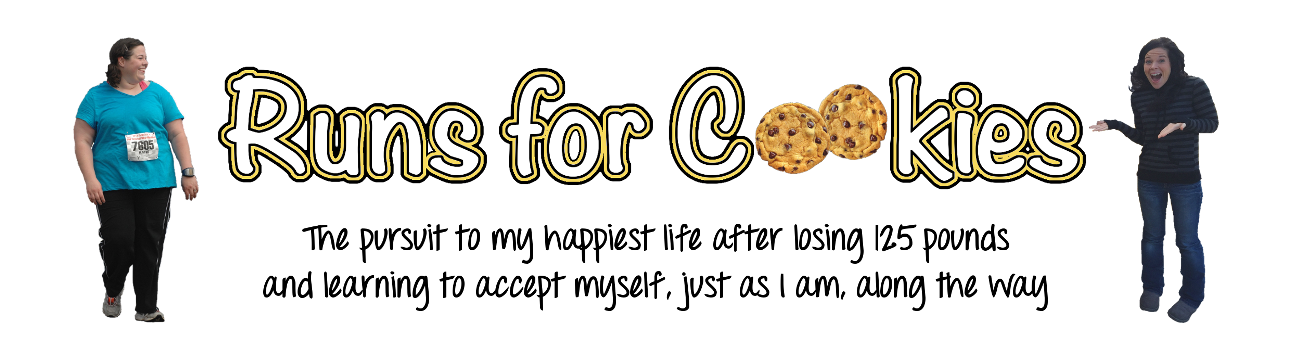




Thank you, thank you, THANK YOU for this post! I had no idea about all of these features! You're right about the garmin being a little intimindating to non-users. I was thinking about purchasing a garmin before, but you have sealed the deal for me. I am going to bookmark this post for whenever I have the money to buy one! :)
ReplyDeleteI frigged mine up the other day when I was trying to upload to the computer (never did it before) and it just had a little dish travelling around the screen. I couldn't find my manual so I looked it up online. Good to go again.
ReplyDeleteThanks! I have my eye on the 405cx which is supposed to do the same stuff as the 305 but slimmer!
ReplyDeleteThanks Katie - this is great. I have a Garmin so I can't wait to use your directions and try out some of the features that seemed 'over my head' when I looked at the manual. I've used it a couple of times and it feels like I have a 'walking' buddy when I have it along with me - oh well, whatever I have to tell myself to keep moving:) Have a great day!
ReplyDeleteThis is the best tutorial! Thank you for taking the time to write it. I don't own a Garmin watch, but I've been thinking about getting one. I read your entire tutorial (even though I don't even have one! lol) and I'm totally sold. Do you have a specific place you recommend buying it (that has the best deal on it)?
ReplyDeleteThanks again. I will be pinning this! - http://pinterest.com/houseofheps/
Allison @ http://www.houseofhepworths.com/
I'm glad you liked the tutorial, despite not owning a Garmin! ;) I bought mine from Amazon about five years ago, and that's where I always tell people to buy it (even before I became an Amazon affiliate). I think you can order it from Wal-Mart too, so you might want to check the price there first. I wouldn't buy it at a running store, because that is where they are the most expensive!
DeleteThankyou so very much!!! I have had this on my wish list for two years!!! Ive been saving and scraping and getting very close. Thankyou! I was debating between this and the 405CX. Im saving this blog in my favorites for when I actually get mine!!
ReplyDeleteWow Katie,
ReplyDeleteThis was so sweet of you to spend so much time doing this for all of us. I have the Garmin 405 and it drove me nuts for the first month. I sure wish I had someone do this for me when I was trying to figure mine out.
Thanks and have a great day
This is the most amazing post ever!! I actually am buying my first Garmin this week and plan on getting the 305. I will be coming back and reading this when I get mine delivered. Thank you!
ReplyDeleteYou Rock!!! Ever since I first read your blog about the Garmin 305, I have been eyeing it. It's still on my wish list, but if I ever get it, I will have your awesome training manual to refer to. : ) Thanks a bunch for all your time and hard work for doing this for your readers! We appreciate it!
ReplyDeleteI love love love my Garmin!!!!! I had one similar to yours, but never really used all the functions! My husband upgraded me to a Forerunner110 this christmas and its so much smaller and cute (grey/pink) and i have yet to read all the functionality of it!!!!
ReplyDeleteI HIGHLY recommend a garmin if you want to run distance! I can not mentally leave on a run with out mine! I recently bought a galloway gymboss interval trainer to use a run/walk/run method! YOu are so inspiring!!!
Jason bought me the Garmin 410 for Christmas. I love the smaller face and the touch bezel! It came with a dozen (no joke) guides to get started all in different languages...and not one of them were helpful. It's def not an "open and run" watch but is worth the time to figure out! The computer component is excellent for those who are serious about monitoring their runs and working towards goals.
ReplyDeleteI'm with the above poster, Anna, ...I enjoy Galloway's plans too!
Awesome tutorial! I've been pondering a Garmin to be my friend during the Martian :-)
ReplyDeleteBtw.. this totally seems like something Monica Gellar would scribe, love it!
Awesome, thank you! Hey, what ever happened with the Garmin you loaned out? Is it still traveling the world?
ReplyDeleteBEST.TIMING.EVER! I just bought one on eBay and it should be here this week so this is going to be a HUGE help. Thank you!
ReplyDeleteThank you for posting these instructions! You could not have posted this at a better time. I went on my first run with my 305 yesterday and was a little confused, but feel this cleared all my confusion up! Thanks again :)
ReplyDeleteOh, wow!! Thanks so much!! I have been trying to decide if I really want a gps watch, and this convinced me that I do. I was skeptical about it because I figured I'd never learn to use all the features, but you have cleared that part up for me. Thanks :)
ReplyDeleteDo you use your HRM strap? I'd love to chat more about that. When I first started using the 305 two years ago, I didn't use the HRM strap. I tried it today but don't know that the Garmin knew I was...if that makes any sense? I know about the 'x' on the heart versus seeing a heart (sans x), but was hoping to troubleshoot and know if I need to keep fiddling in the menu on each run to activate the strap with the watch, or if I can just take off. ??
ReplyDeleteYes, I use the strap. I've never had a problem getting it to read--you just have to make sure that the Garmin and the strap are in close proximity (and make sure you have a working battery in the strap). If you STILL can't get it to read, the instruction booklet recommends getting the strap a little wet (the part that presses against your heart).
DeleteIf the strap and Garmin are working, then you don't have to turn the function "on" or "off"... it just automatically reads when the strap is close by.
Thank you thank you!!!! I just got mine and have been using it for a week but I just do the basics! I'm excited to try the interval training!!!! LOVE!
ReplyDeleteUsing the loaner Garmin now, so wonderful timing with your tutorial! I was wondering about the calories burned too, it said 400 something and I only walked 40 minutes. Does that seem possible? If it's true I'm sooo excited. Definitely want one.
ReplyDeleteNo, you're using the 205 version which isn't very accurate as far as calorie count. A general rule of thumb is that you'll burn about 100 calories for every mile. In 40 minutes, I'm *guessing* you walked about 2 miles, so it would be more like 200ish calories. The 305 model is very accurate at the calorie count, because it takes your heart rate into consideration as well.
DeleteI knew it was too good to be true! I'll definitely get the newer model. I tried out a Body Media armband before- if you can stand wearing it 24/7, it gives a readout of the calories you've burned all day doing everything you normally do (and workouts, of course). Even sleeping. You have to be diligent about inputing your calories, but it's easy to do. It's great to see the deficit each day. I want a wristband that automatically knows and tallies the calories you eat for you- wouldn't that be awesome!
ReplyDeleteI am so stinkin' excited about my new Garmin 305! I received it yesterday as a Valentine's Day present from my sweetie; tonight has been devoted to programming (Big thanks to you for this tutorial). I have used a Polar watch/heart rate monitor for about a year now but decided to "upgrade" to a GPS model. After reading your blog, I was sold on the Garmin 305. The Polar chest strap is a "7" on the comfort level but a "4" on heart rate monitoring accuracy. It seems to lose signal frequently. Needless to say, I am looking forward to the Garmin and its accuracy as well as comfort. On the average day, I am in the gym at 5am with the "deadmill" or the elliptical. My goal is to enjoy the great outdoors more now that I have the GPS capability for distance and such. So do you recommend purchasing the foot pod to use with the elliptical when I am just cross training?
ReplyDeleteI haven't used the foot pod enough to really recommend it yet--but so far, I'm loving it! I don't use an elliptical, so I don't know how accurate it would be on that machine. I hope you enjoy your Garmin!
DeleteThank you for this post. I have been trying to figure out how to set the auto lap feature for a mile.
ReplyDelete